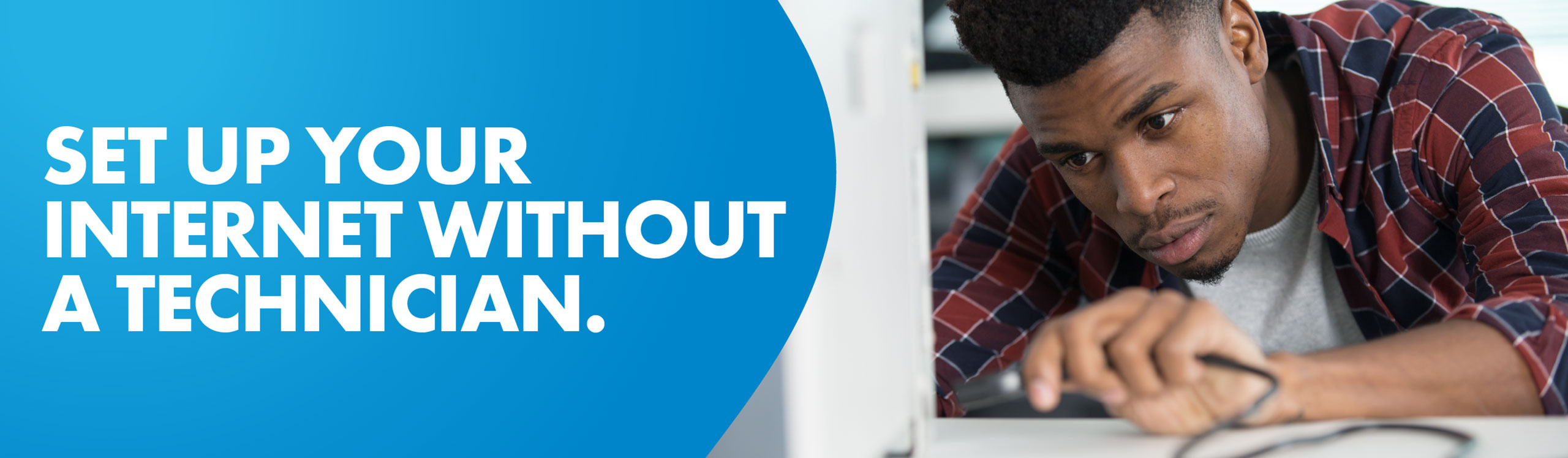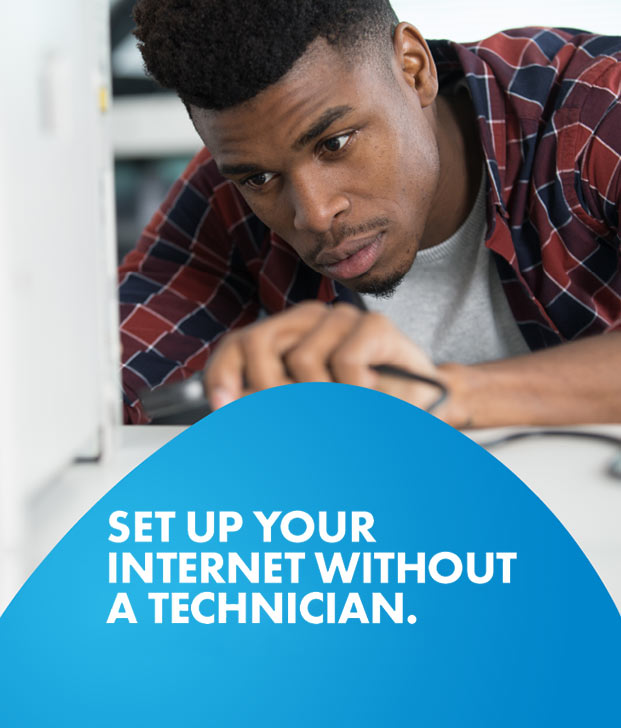
SELF INSTALLATION
Setting up your new Flow Modem is easy! Just follow this step-by-step guide
and get on your way to faster broadband in no time.
SELECT YOUR MODEM
WHAT'S IN THE BOX
Review the contents of your self install kit

Flow Wi-Fi ARRIS
2482 Modem
Black Power
Adapter
Yellow Ethernet
Cable
WHAT'S IN THE BOX
Review the contents of your self install kit

Flow Wi-Fi ARRIS
2492 Modem
White Power
Adapter
White Ethernet
Cable
CONNECT THE CABLES
Step 1
Connect the coaxial cable to the cable outlet in the wall
and screw the other end into the Flow modem with the
silver ending.
Step 2
Connect the power adapter into a power outlet and
then into the Flow modem
Step 3
Connect the Ethernet cable to your device and plug into
one of the yellow ports on the back of the Flow modem
CONNECT THE CABLES
Step 1
Connect the coaxial cable to the cable outlet in the wall
and screw the other end into the Flow modem with the
silver ending.
Step 2
Connect the power adapter into a power outlet and
then into the Flow modem
Step 3
Connect the Ethernet cable to your device and plug into
one of the yellow ports on the back of the Flow modem
Step 4
Turn on the FLOW modem. The switch is located just
below the coaxial cable connector.
ACTIVATE YOUR SERVICES
Step 1
Log on to the activation portal at
https://activate.discoverflow.co/#/curacao
Step 2
Sign in by completing all the fields with your information,
including your Order Number & Account Number. You will find
both numbers in the welcome email we sent you earlier.
Step 3
From the main menu, select My Services and click ‘continue’ to
start your service activation.
Step 4
Enter the 12-digit CM MAC number located at the bottom of
your modem and click ‘continue’.
Step 5
Next, click ‘activate’ and that’s it. Your service will be activated
shortly after completion of the above steps.
Activating your service is quick and easy with our activation portal.
ActivateFREQUENTLY ASKED QUESTIONS
The Technician will hand a self-installation kit to the customer at their door and exit the external premises.
please use the following steps to activate your service:
1. Log on to the activation portal at https://activate.discoverflow.co/#/curacao
2. Sign in by completing all the fields with your information, including your Order Number & Account Number.
You will find both numbers in the welcome email we sent you earlier.
3. From the main menu, select My Services and click ‘continue’ to start your service activation.
4. Enter the 12-digit CM MAC number located at the bottom of your modem and click ‘continue’
5. Next, click ‘activate’ and that’s it. Your service will be activated shortly after completion of the above steps.
Please call us at 225-2273 and select option 3 , so we can help you through the activation process. Our Agents are available Monday to Friday: 8:00am-4:30pm, Saturday: 8:00am-3pm
Existing customer - Your Billing cycle will continue as usual.
New customer – Billing will start once you activate the service. We encourage you log on to the activation portal to activate your service right away.
Upon installation, eight LEDs on the front of the modem will appear blinking one by one:
A Power LED , down LED
, down LED ,up LED
,up LED online LED
online LED , 2 Wi-Fi LEDs
, 2 Wi-Fi LEDs , and
, and
2 telephone LEDs .
.
Once the first 4 lights become solid, the modem is now ready for use the 2 Wi-Fi LEDs would flash once you
are connected to and using Wi-Fi.
The Telephone LEDs only light if you have Telephone service active, and they blink when the phone is in use.
FREQUENTLY ASKED QUESTIONS
The Technician will hand a self-installation kit to the customer at their door and exit the external premises.
please use the following steps to activate your service:
1. Log on to the activation portal at https://activate.discoverflow.co/#/curacao
2. Sign in by completing all the fields with your information, including your Order Number & Account Number.
You will find both numbers in the welcome email we sent you earlier.
3. From the main menu, select My Services and click ‘continue’ to start your service activation.
4. Enter the 12-digit CM MAC number located at the bottom of your modem and click ‘continue’
5. Next, click ‘activate’ and that’s it. Your service will be activated shortly after completion of the above steps.
Please call us at 225-2273 and select option 3 , so we can help you through the activation process. Our Agents are available Monday to Friday: 8:00am-4:30pm, Saturday: 8:00am-3pm
Existing customer - Your Billing cycle will continue as usual.
New customer – Billing will start once you activate the service. We encourage you log on to the activation portal to activate your service right away.
Upon installation, three LEDs on the front of the modem will appear blinking one by one:
a Wi-Fi symbol , two arrows indicating connectivity
, two arrows indicating connectivity and a telephone LED
and a telephone LED .
.
Once these lights become solid, after approximately 10 minutes they disappear and only the power LED will remain lit, white if you have all services (data and voice), orange if you have data services only.
will remain lit, white if you have all services (data and voice), orange if you have data services only.
The modem is now ready for use.