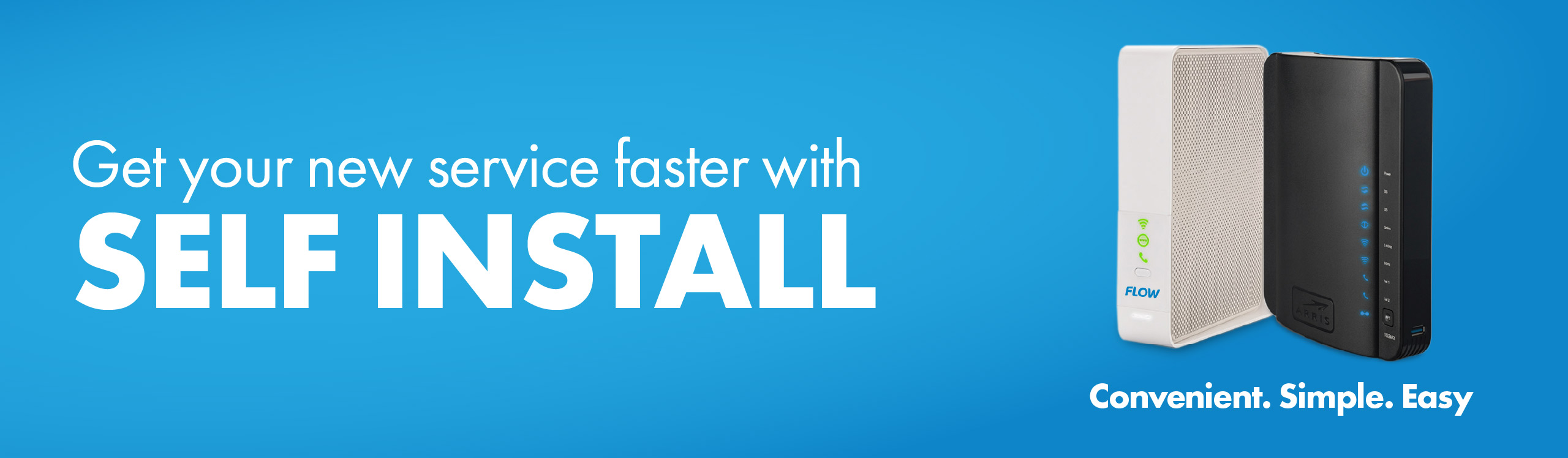SELF INSTALLATION
Setting up your new Flow Modem is easy! Just follow this step-by-step guide
and get on your way to faster broadband in no time.
SELECT YOUR MODEM
WHAT'S IN THE BOX
Review the contents of your self install kit

Flow Wi-Fi ARRIS
2482 Modem
Black Power
Adapter
Yellow Ethernet
Cable
WHAT'S IN THE BOX
Review the contents of your self install kit

Flow Wi-Fi ARRIS
2492 Modem
White Power
Adapter
White Ethernet
Cable
CONNECT THE CABLES
Step 1
Connect the coaxial cable to the cable outlet in the wall
and screw the other end into the Flow modem with the
silver ending.
Step 2
Connect the power adapter into a power outlet and
then into the Flow modem
Step 3
Connect the Ethernet cable to your device and plug into
one of the yellow ports on the back of the Flow modem
CONNECT THE CABLES
Step 1
Connect the coaxial cable to the cable outlet in the wall
and screw the other end into the Flow modem with the
silver ending.
Step 2
Connect the power adapter into a power outlet and
then into the Flow modem
Step 3
Connect the Ethernet cable to your device and plug into
one of the yellow ports on the back of the Flow modem